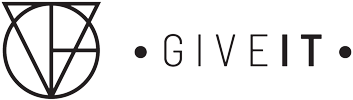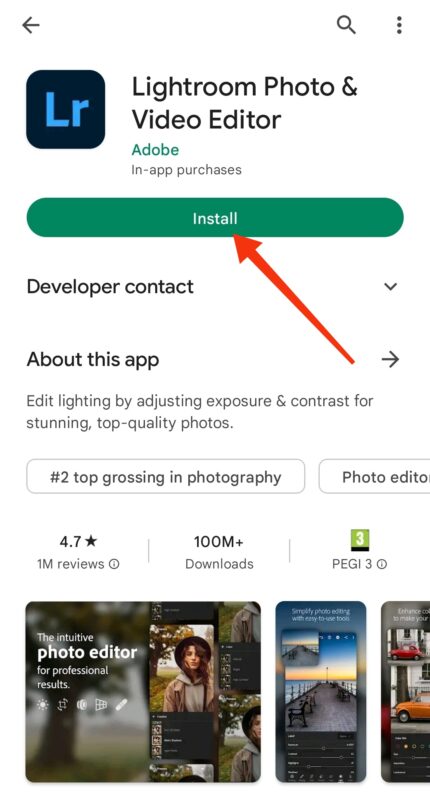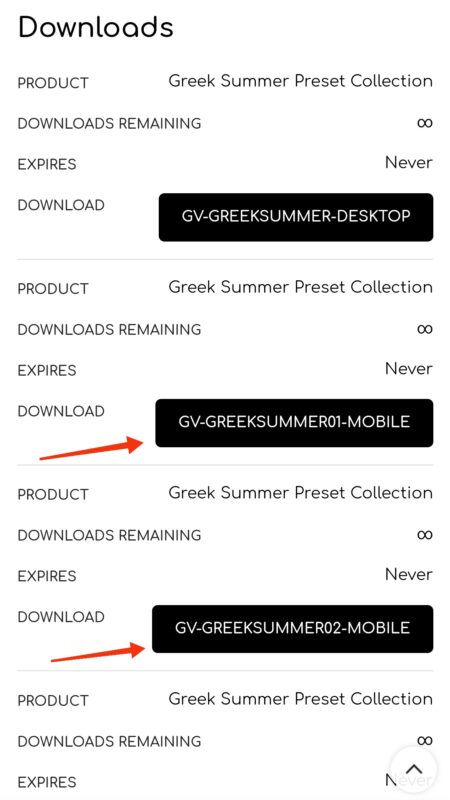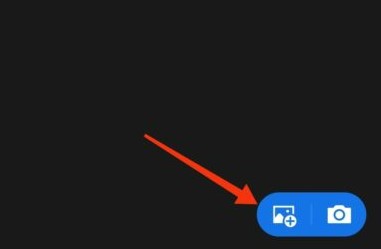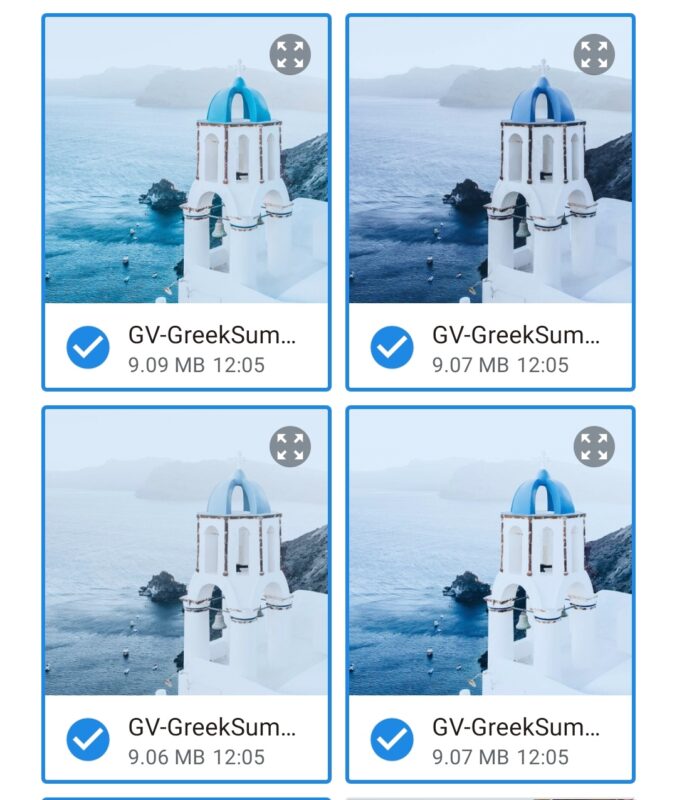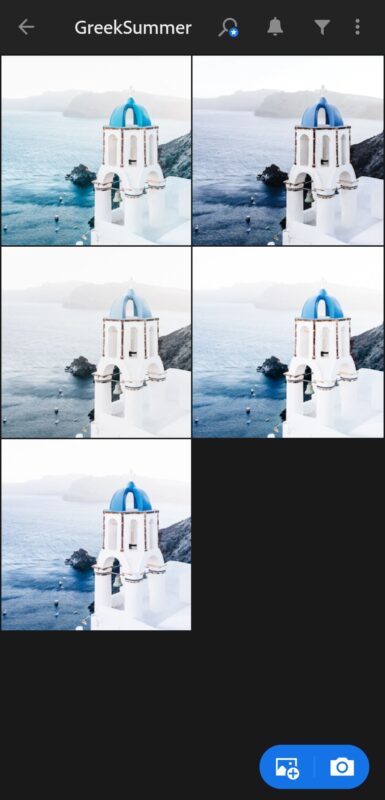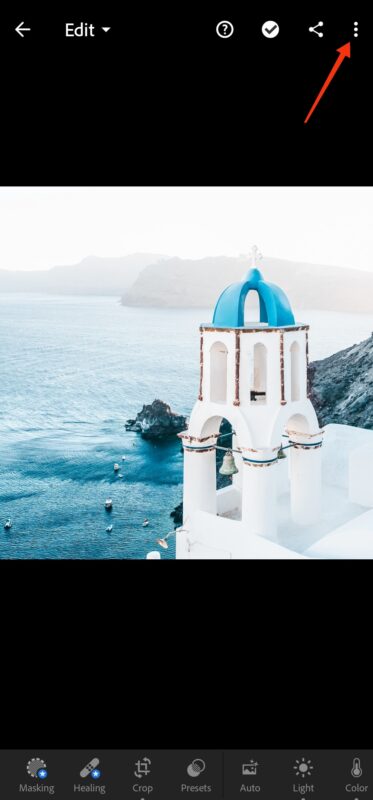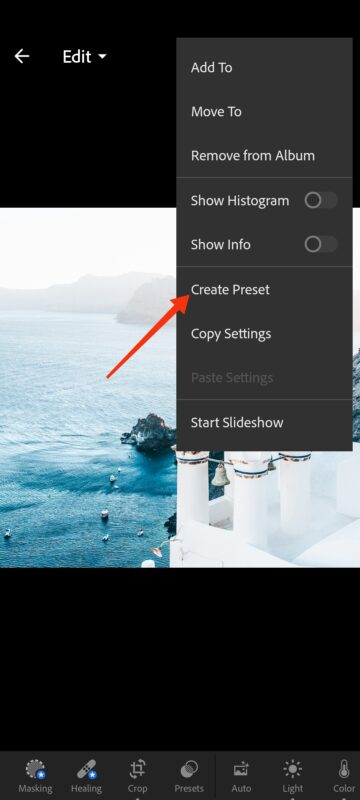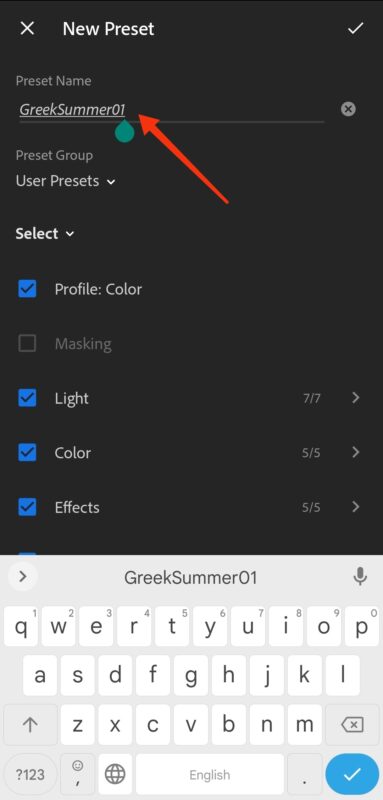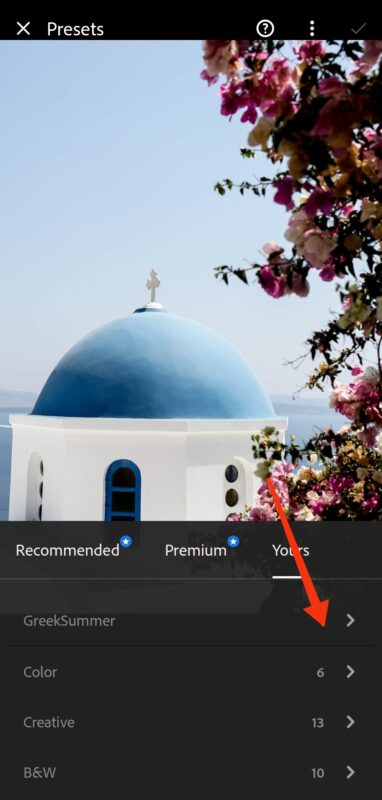Blog
How to install Lightroom Mobile Presets
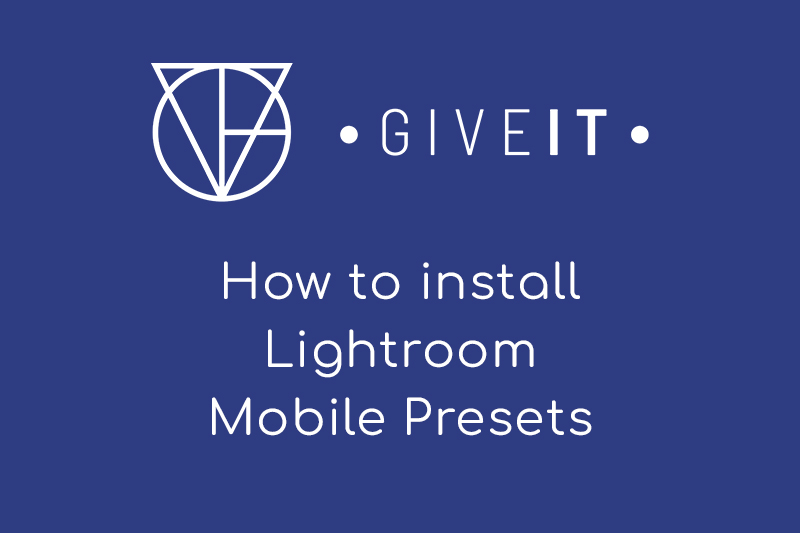
1. Download the free „Lightroom“ app in your app store.
You can find Lightroom for Android here
for iOS here.
2. Sign up to create an Adobe Account.
It’s super fast and absolutely free. Follow the steps on the app.
3. Download the presets.
When your order is complete you will be able to download the presets. Go ahead and download all the Mobile labeled presets!
4. Import downloaded presets in Lightroom.
Click on the “Add images” icon on the right side at the bottom. Select and import all DNG preset images. You should now see the thumbnails in your Lightroom album.
Click the “Import” Icon
Select the preset files which you downloaded to you photo album
Now you can see the preset files in Lightroom.
5. Save the presets.
Open the first preset in your folder and click on the tree dots on the right top side. Choose „Create Preset“ and type in the name of the preset. If you cannot find the option “Create Preset”, make sure that you are in the “Edit” menu which you can choose in the top left corner. Check all the boxes and click the checkbox on the right top side to save the preset. Repeat this step with all the presets in this folder.
Enter the name of the preset and tap the checkmark in the right upper corner to save the preset.
Create a new preset group and add a name, we named it „GreekSummer“
Hit the check icon in the corner and you are all set! Repeat the steps with every dng file.
6. Let’s edit some pictures!
Import some pictures from your camera roll into Lightroom. Open an image and click on the „Presets“ icon in the toolbar. Choose „Yours“ in the menu bar. Now you can apply all of your different presets with only one click. How cool is that!?
All your presets will be in this folder! Choose your favorite